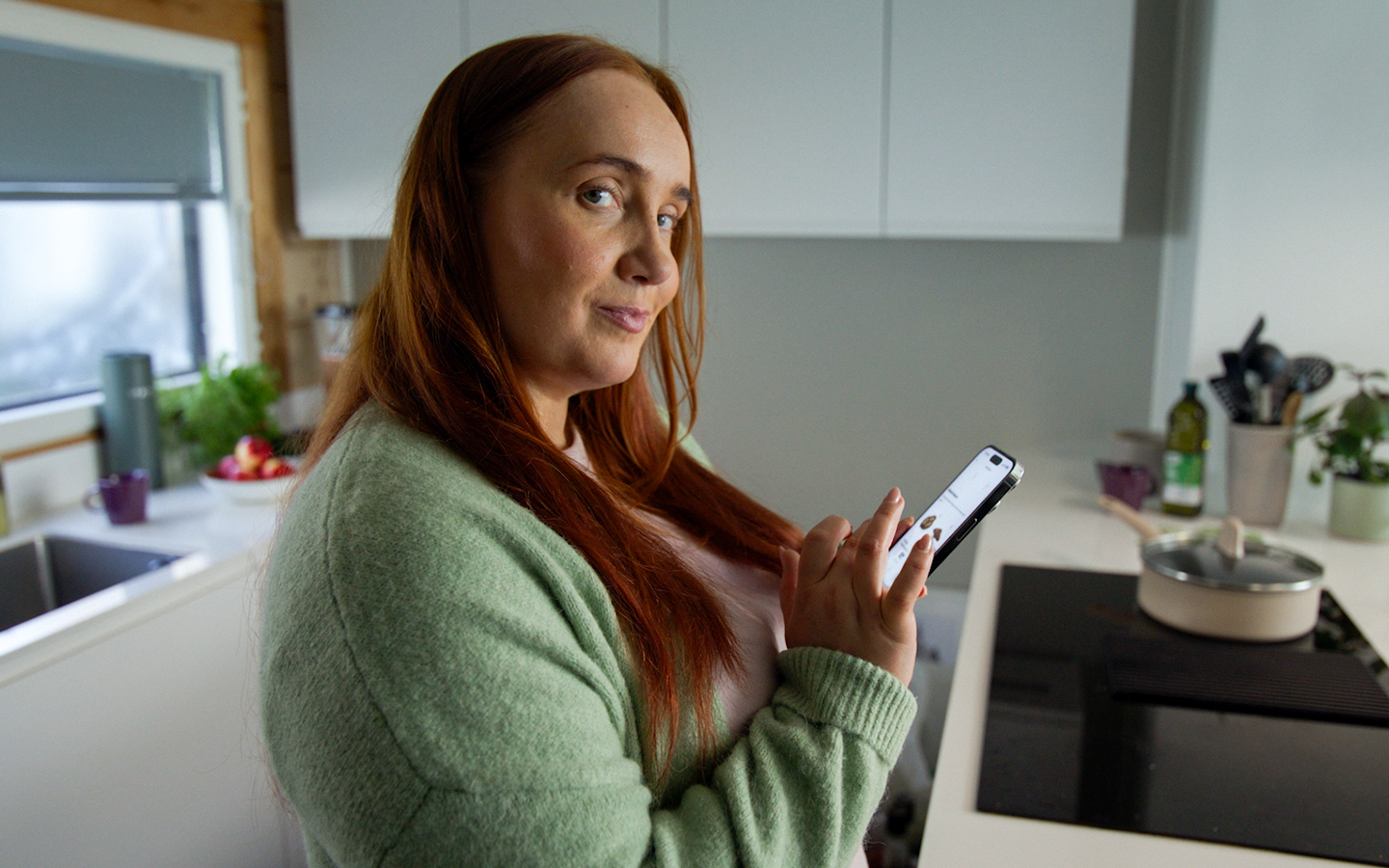
How to place your first order
Hello and welcome to the S-kaupat online grocery shopping! On this page, you will find instructions on how to make your daily life easier by ordering groceries conveniently from the comfort of your couch.
You can shop using a web browser or the S-kaupat app. Before placing your first order, take your time to familiarise yourself with our service and read through our instructions.
How to shop:
1. Log in to your S User Account
We recommend starting by logging in to the service. When you are logged in, you will receive Bonus for your purchases, and the orders you place will be recorded in your order history. You can also place orders without logging in, but you will not accumulate Bonus for your purchases.
If you do not yet have an S User Account, you can create one. Create an S User Account.
Start your shopping trip by clicking on the person icon at the top right corner of the browser window and selecting either “Log in” or “Create an S User Account”. When you use the app for the first time, you will be prompted to log in.
2. Select a delivery option that suits you best
You can access the delivery options at the top right corner of the browser window. If you use the app to place your first order, you will be asked to select a delivery option.
Enter the delivery address in the search field. Based on the address, we will propose the delivery options that are available to you. Please read more about our delivery options – pick-up, home delivery, robot delivery and one hour delivery – and choose the option that suits you best.
3. Select the pick-up time, delivery time or point of delivery for the robot
Pick-up and home delivery
First select the date of delivery. After selecting the date, you will see a list of pick-up locations or the home delivery options available.
We recommend that you select the pick-up or delivery time here, right away. If you are logged in, we will keep this time slot reserved for you during your shopping. When you select the time, you will see our selection of products and their prices correctly. If you pass the selection of the pick-up or delivery time here, you can do it later at any time.
If there are fast same-day pickup and home delivery options available, you can recognize them by the short time estimate and the express order icon.
Robot delivery
If you select robot delivery as your delivery option in the S-kaupat app, you will be asked to select or edit the point of delivery on the map. The robot will bring you your products within around one hour of placing the order. This is why the robot delivery is the best option when you need your order quickly.
One-hour delivery
With one-hour delivery, you can get your groceries delivered to your doorstep extra fast. This option is suitable for both small treats and bigger grocery purchases. Simply select it as your delivery method in the app or browser, fill your cart, and place your order.
4. Fill your shopping basket with products
The “Products” menu shows you the entire product range of our online grocery shopping. You can also search for products using a direct search or pick products suggested on the front page. You can add the desired quantity of products to your shopping cart with the “+” and “–” buttons.
Tip: At this stage, you should pay attention to whether you are selecting pieces or kilogrammes, as this varies by product.
Tip: If you're placing an order from Prisma ruoan verkkokauppa, it's best to finalize the order just a few days before your chosen delivery time. This way, you can see the availability of the products in real time and know immediately if the product you want is available.
5. Give instructions for picking if you wish
You can leave product-specific wishes or comments for the collector, such as “small tomatoes” or “light yellow bananas”.
In some delivery options you can allow us to replace products if any products you want to purchase are sold out. You can allow or disallow the replacement of all products or each product separately.
6. Review your order and go to check-out
By clicking on the “Continue” button at the bottom right corner of the page, you can return to review the contents of your shopping basket. In the app, you can do this by clicking on the “Shopping basket” button.
Next, you can move on to check-out where you fill in your contact information and select whether you are a private or a corporate customer. If you have not yet selected the pick-up or delivery time, you must do it at this stage.
7. Select the payment method
You can always pay for your order by card online. In addition, corporate customers have the option of invoicing.
Make sure you have enough balance on your card on the day before delivery or pick-up.
Tip: If you are using a combination card, you will find the number of the debit card and the CVC security code on the reverse side of the card.
8. Finish your order
After you have placed your order, a confirmation window will open. Pick-ups and home deliveries can usually be modified or cancelled after placing an order, but this is not possible in quick orders and deliveries by robot.
If the order can be modified, the last possible time for this will be indicated in your order confirmation. You can modify your order directly from the order confirmation page, from the “Orders” page if you are logged in, or through the order confirmation message sent to your email.
If you modify your order, always remember to confirm it by opening the order details and saving the changes. Also remember to check that you are logged in because you will also then get Bonus for the products you add.
Tip: When you wish to place another order, you can copy the products of your previous order to your shopping basket for your new order.